.
You'll be asked to review your account (what you've entered so far).
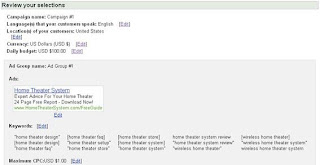
The page simply lists all the information that you've input, including your ad, selected
keywords and your maxCPC/ daily budget as well.
Scroll down, make sure you haven't made any errors (you can fix them by clicking on the
'Edit' button next to each field), and then click on "Continue".
The next page will ask you if you have a Google Account. Depending on your subsequent
answers, it will either ask you to create one, or ask you to enter your Account login info.
I'd recommend that you create a separate account for AdWords (for security purposes),
but in this example we're going to assume that you already have a Google account and
will use that instead.
Once you've passed this step (and confirmed your account), Google will send you a
confirmation email to the email address you've entered. Open the email, click the link
back to Google, and then enter your credit card or payment information to officially
open the account.
And that's about it. Once you've entered your payment information, your ads will start
showing almost immediately.
That took you more time to read than it takes to create an AdWords account!
google ad words made easy (book) By Brad Callen
keywords and your maxCPC/ daily budget as well.
Scroll down, make sure you haven't made any errors (you can fix them by clicking on the
'Edit' button next to each field), and then click on "Continue".
The next page will ask you if you have a Google Account. Depending on your subsequent
answers, it will either ask you to create one, or ask you to enter your Account login info.
I'd recommend that you create a separate account for AdWords (for security purposes),
but in this example we're going to assume that you already have a Google account and
will use that instead.
Once you've passed this step (and confirmed your account), Google will send you a
confirmation email to the email address you've entered. Open the email, click the link
back to Google, and then enter your credit card or payment information to officially
open the account.
And that's about it. Once you've entered your payment information, your ads will start
showing almost immediately.
That took you more time to read than it takes to create an AdWords account!
google ad words made easy (book) By Brad Callen





1 Comment:
nice article
Post a Comment